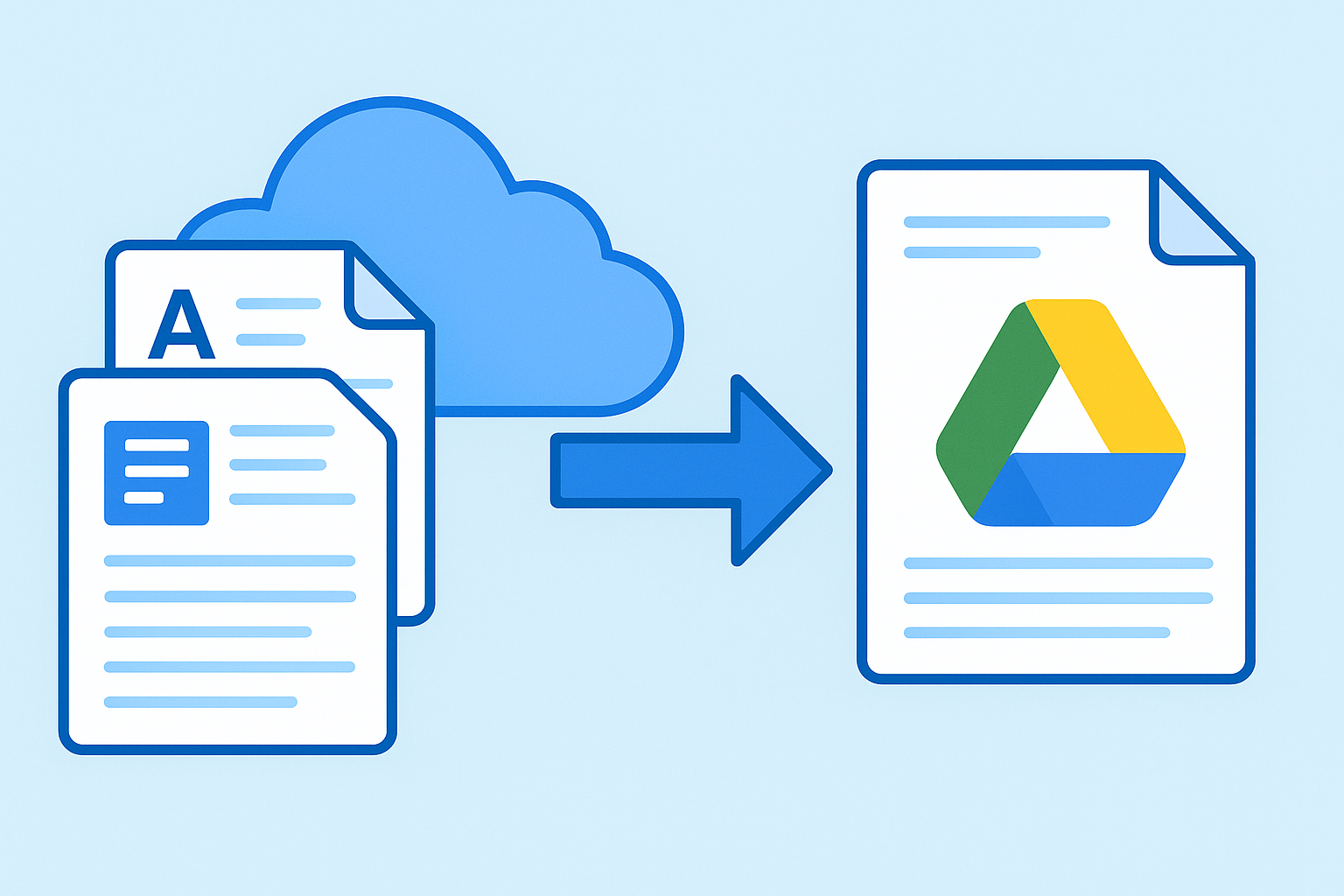
One-Click Meeting Minutes Sync: SeaMeet × Google Drive Boosts Collaboration Efficiency
Table of Contents
One-Click Meeting Minutes Sync: SeaMeet × Google Drive Boosts Collaboration Efficiency
Modern businesses hold frequent and efficient meetings, with each meeting’s output being a critical asset for team collaboration. However, manually organizing notes and distributing files post-meeting is not only time-consuming but may also lead to information loss due to oversight. SeaMeet’s new Google Drive integration solves this problem: By linking your Google account, you can export meeting transcripts and summaries to Google Docs with one click, saving them directly to the cloud. This means meeting minutes are automatically and securely stored in your Google Drive for future access, sharing, and archiving – elevating team collaboration to new heights.
Seamless Integration Between SeaMeet and Google Drive
As an intelligent meeting assistant, SeaMeet now supports seamless connectivity with Google Drive. Through simple setup, your SeaMeet Workspace can link to your Google Drive account for automatic data synchronization. Once integrated, meeting records and notes generated by SeaMeet can be directly exported to designated Google Drive folders or even team shared drives for subsequent organization and management.
Leveraging deep integration with Google Drive, SeaMeet saves meeting minutes as Google Docs, allowing you to open and edit them in the cloud anytime. All this operates under Google’s secure OAuth authorization mechanism, ensuring reliable data transmission and storage without privacy concerns.
Automatic Recording & One-Click Export: Meeting Minutes at Your Fingertips
SeaMeet automatically joins and records your meetings in real time. From start to finish, SeaMeet’s AI assistant faithfully records audio, transcribes conversations, and generates verbatim transcripts with smart summaries post-meeting.
After meetings conclude, simply click once to export complete minutes to Google Docs – no tedious manual note-taking required. On SeaMeet’s meeting details page, click the “Export to Google Docs” button in the upper-right corner to upload minutes to your Google Drive, instantly opening the document in your browser.The document contains all critical meeting information: verbatim transcripts, AI-generated summaries, action items, plus metadata like meeting times and participants – guaranteeing comprehensive coverage.
With SeaMeet × Google Drive integration, it’s like having a dedicated meeting secretary: it records everything and delivers organized minutes directly to your cloud drive. Access these documents anytime on mobile or desktop, search keywords to find relevant discussions instantly – no need to dig through local files or rely on memory.
Collaboration Advantages: Version History, Cloud Sharing, Zero Data Loss
Storing meeting minutes in Google Drive delivers multiple team benefits:
Version History
Minutes saved as Google Docs inherently retain version history. Every edit is traceable, allowing teams to review changes or revert to any historical version – ensuring critical information survives accidental edits.
Cloud Backup
Eliminate worries about lost or missing local archives. All meeting records auto-backup to Google Drive, with Google’s infrastructure guaranteeing secure, persistent storage. Even if devices are damaged or replaced, minutes remain intact in the cloud for instant web access.
Team Sharing
Google Drive’s collaboration features simplify sharing. Share minutes directly with relevant members or save them to team shared folders – giving all attendees access to the same document. Collaborators can simultaneously view, comment, or co-edit minutes in real time, updating content during brainstorming or task tracking to boost efficiency and transparency.
Access Anywhere
Team members get instant cloud access to the latest minutes anytime, anywhere. Whether on office desktops, home laptops, or mobile devices during travel – simply log into Google to review documents, ensuring uninterrupted information synchronization and knowledge retention.
These collaborative advantages make SeaMeet × Google Drive a powerful combo that transforms minutes into true team resources.
“SeaMeet saves meeting records directly to my Google Drive because we value collaboration, version history, and losing nothing.”
– A SeaMeet user
Quick Setup Guide: Connect SeaMeet & Google Drive
This powerful feature takes just minutes to configure:
1. Link Google Drive
Log in to SeaMeet’s web workspace (e.g., seameet.ai admin console), navigate to Workspace Settings → Integrations, and select Google Drive. Follow prompts to authorize access via Google’s secure authentication. After OAuth approval, your Workspace will be linked.
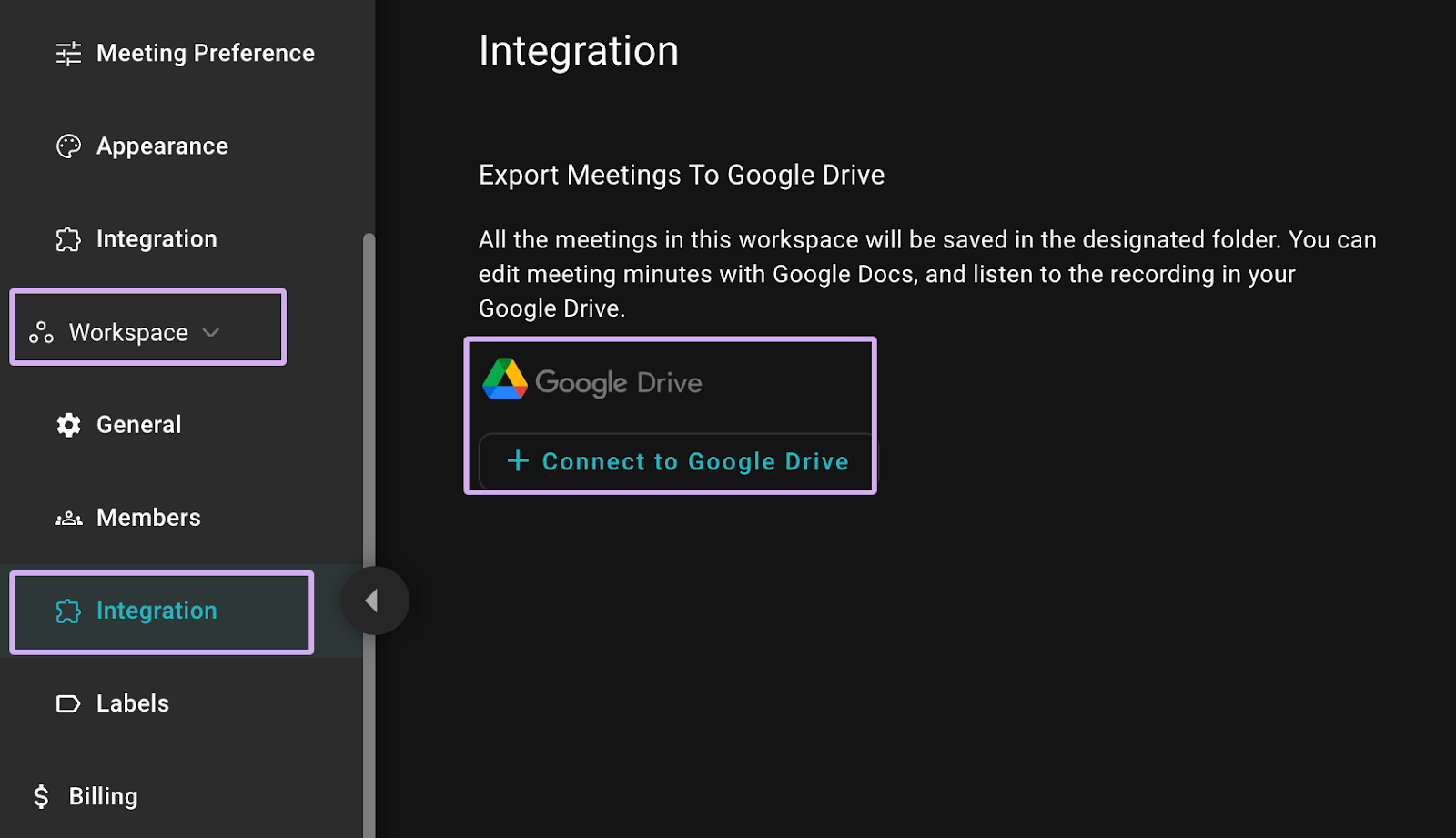
2. Enable One-Click Export
Post-integration, open any meeting’s details page in SeaMeet. Click the Google Docs icon button (top-right corner) to instantly export minutes as a Google Doc saved to your Drive – all within SeaMeet’s interface. The document opens automatically in seconds.
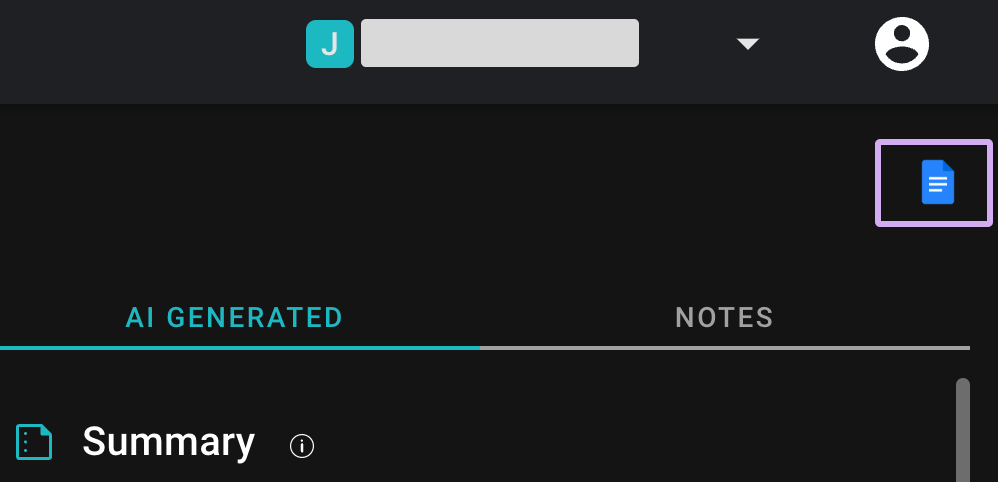
3. View & Share Docs
Open Google Drive and navigate to the linked workspace folder (SeaMeet auto-creates a folder named “SeaMeet Meetings”). Your exported minutes will appear there. Move docs to team shared drives or invite colleagues to view/edit directly.
Setup complete! Future minutes sync to the cloud with one click – no manual uploads needed.
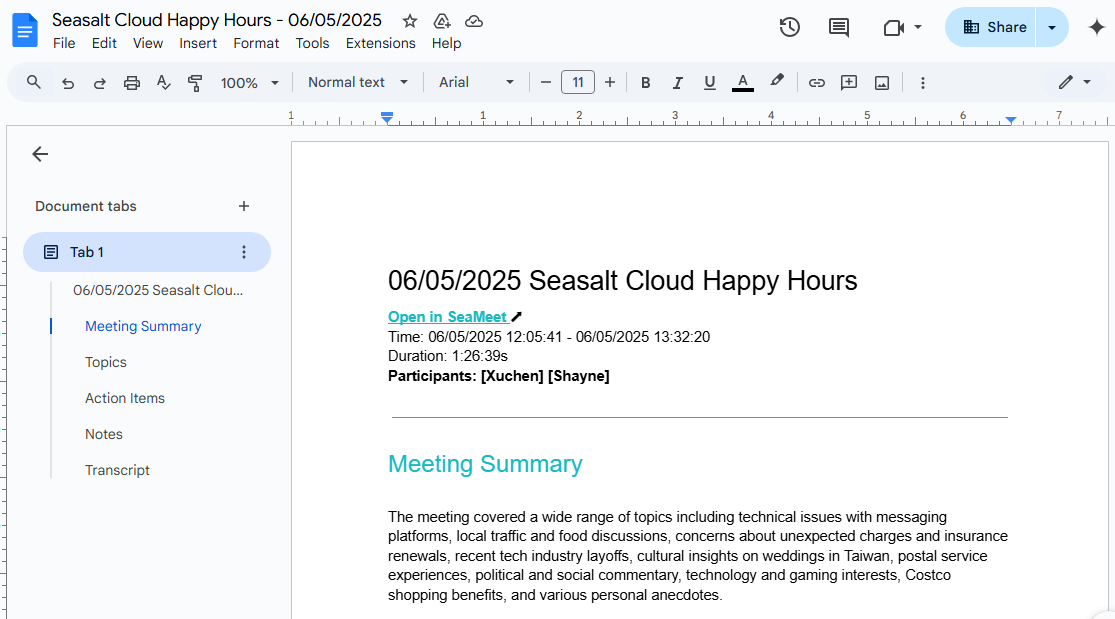
You can manage integrations anytime via SeaMeet Workspace Settings. To switch Google accounts or temporarily disable, simply unbind or toggle the integration off.
Conclusion & Next Steps
SeaMeet × Google Drive delivers unprecedented efficiency in meeting minute management. SeaMeet handles recording, transcribing, and summarizing, while Google Drive ensures secure storage and seamless sharing. From version history to real-time collaboration, every minute maximizes its value in the cloud – keeping teams aligned and informed.
Best of all, this powerful combo requires minimal setup, saving busy professionals significant time and effort.
If you haven’t tried SeaMeet’s Google Drive integration yet, now is the time! Visit your SeaMeet Workspace Settings, link Google Drive in minutes, and experience one-click minute synchronization. Let SeaMeet safeguard every meeting – automatically recording key content with cloud backups. Your future self will thank you for this smart decision.
👉 Take action now and unlock a new chapter in meeting collaboration efficiency.
Tags
Ready to try SeaMeet?
Join thousands of teams using AI to make their meetings more productive and actionable.