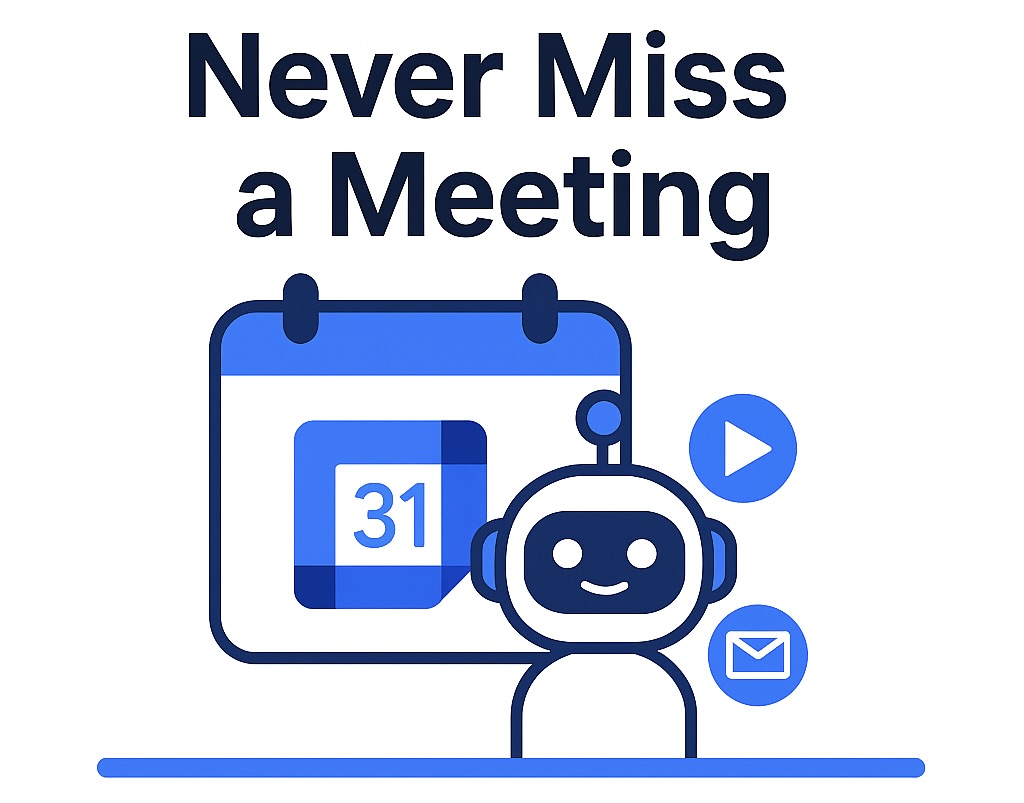
Never Miss a Meeting: SeaMeet's Google Calendar Sync Brings Auto-Join and Auto-Share
Table of Contents
Google Calendar is at the heart of many businesses over the world, keeping teams organized across meetings and time zones. SeaMeet – the AI meeting assistant from Seasalt.ai – now offers seamless Google Calendar integration with two standout features: Auto-Join and Auto-Share. This means you can let your AI copilot automatically join and record meetings on your behalf, and even email the meeting minutes to participants (or just to yourself) after each call – all without manual effort. In this post, we’ll dive into how SeaMeet’s Google Calendar Sync works, how to set it up, and why these features boost productivity for business professionals and small teams.
SeaMeet + Google Calendar: A Seamless Meeting Experience
By integrating SeaMeet with Google Calendar, you essentially put your meeting attendance and note-taking on autopilot. Once connected, SeaMeet will automatically join any scheduled online meetings on your calendar and start recording and transcribing from the moment it begins. You no longer need to remember to launch a recorder or frantically invite a bot at the last minute – SeaMeet ensures it’s in the meeting on time, every time.
Why does this integration matter? For many professionals and small businesses, Google Workspace™ is the backbone of daily operations. SeaMeet’s deep integration means it acts like a natural extension of Google Calendar and Meet. You sign in with your Google account and authorize SeaMeet, and from there it’s hands-off – the AI handles your meeting attendance and note organization. The benefit is two-fold: you never miss important discussions, and you maintain an organized archive of all meeting insights without any extra effort. It’s like having a diligent virtual assistant who attends every meeting and files the notes in the right place for you.
Auto-Join Meetings – Your AI Assistant Is Always On Time
One of the standout features of SeaMeet’s calendar sync is Auto-Join. This feature lets SeaMeet automatically join your online meetings (such as Google Meet calls) as they start, without manually inviting it or clicking “record.” Once enabled, SeaMeet’s bot will join at the scheduled start time and immediately begin recording and transcribing the conversation. Essentially, SeaMeet becomes a reliable attendee on your calendar – one whose only job is to capture everything that’s said and never get tired or distracted.
Imagine you have back-to-back meetings or you’re running a few minutes late to a call – with auto-join, SeaMeet will already be in the meeting, recording from the first second, so you won’t lose any context. If you’re double-booked, SeaMeet can even join one meeting while you attend another, ensuring no meeting goes unattended. This hands-off approach means you can focus on the discussion at hand (or handle that urgent client call) while SeaMeet takes notes in the other meeting.
How does it work? SeaMeet’s integration with Google Calendar gives it permission to see your meeting schedule and meeting details. When you turn on auto-join, SeaMeet scans your calendar for any event that has an online meeting link and is scheduled in the future. It then syncs those meetings into your SeaMeet “Meeting List” – a timeline view of upcoming and past meetings in the SeaMeet app. At the exact start time, SeaMeet automatically joins the call and begins recording, just as a human participant would. You’ll see the SeaMeet Copilot join your Google Meet (or Zoom/Teams call, if that’s the link you provided) and quietly capture the discussion. Once the meeting ends, SeaMeet generates a transcript and AI summary (plus action items, etc.), which you can review at your convenience.
Tip: For SeaMeet to auto-join successfully, make sure your calendar events include an online meeting link (Google Meet, Zoom, Microsoft Teams, etc.). In Google Calendar, simply click “Add video conferencing” (Google Meet) when creating the event, or paste in a third-party meeting URL. SeaMeet needs a valid meeting link in the invite to know where to go – it won’t join events without a video meeting link. As long as a link is present, SeaMeet will do the rest.
The benefits of auto-join are immediate for productivity: you never miss meeting details because of late join or human error, and you save time by not having to set up recordings yourself. Busy entrepreneurs and teams in fast-paced markets like Singapore or Indonesia often have tight schedules; SeaMeet ensures every meeting – whether it’s a client in Manila or a team call in Jakarta – is accounted for, even if you personally can’t be in two places at once. By entrusting the mundane task of joining and recording meetings to SeaMeet, you free yourself to focus on the conversation and follow-ups rather than the mechanics of note-taking.
How to Connect SeaMeet to Google Calendar & Enable Auto-Join (Step-by-Step)
Getting started with SeaMeet’s Google Calendar sync is straightforward. In just a few minutes, you can set it up to start auto-joining your meetings:
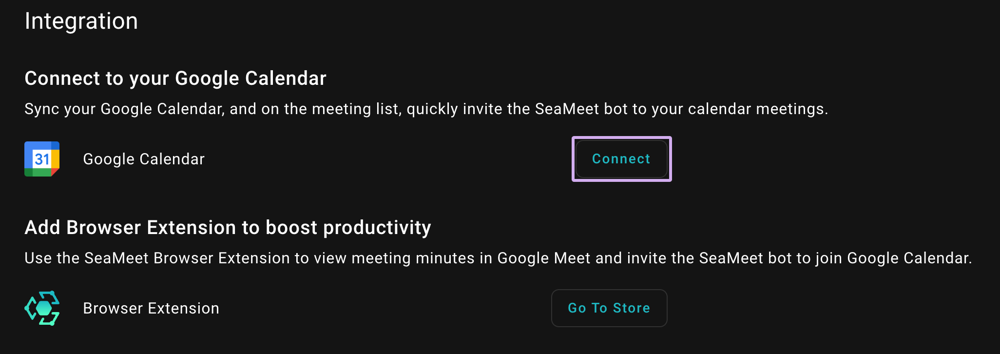
SeaMeet’s Integration settings let you connect your Google Calendar with one click.
-
Connect SeaMeet to Google: In your SeaMeet app or web dashboard, navigate to the Account Integration settings. Click on the Google Calendar option and authorize SeaMeet to connect to your Google account. (SeaMeet uses Google’s secure OAuth2 login, so you can sign in with your Google Workspace account safely.) Once connected, SeaMeet will have read-only access to your calendar schedule – it syncs events but will not modify them.
-
Enable Auto-Join Meetings: Next, go to Meeting Preferences in SeaMeet. Find the Auto-join Meetings setting and switch it on. You will be prompted to choose which meetings SeaMeet should auto-join – select “All Meetings in My Calendar.” This setting tells SeaMeet to monitor all events on that Google Calendar for joinable meetings. Save or confirm this preference.
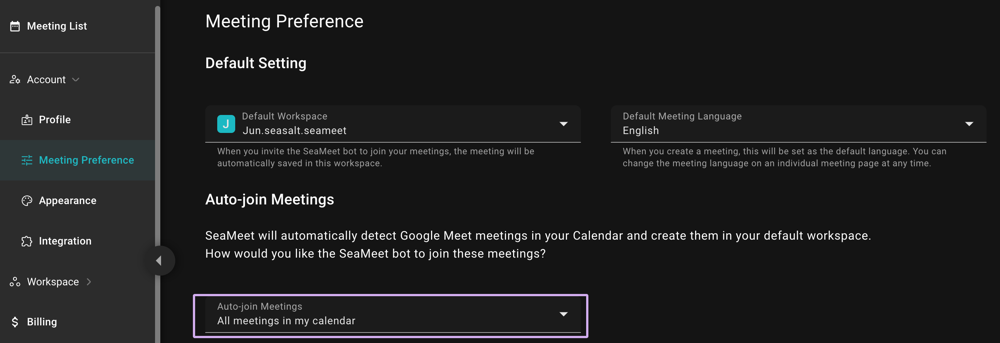
-
Verify Meeting Sync: After enabling, you can check SeaMeet’s Meeting List or dashboard. You should see your upcoming scheduled meetings listed there (often highlighted, since they are queued to auto-join). SeaMeet will continuously sync new events from your Google Calendar. If you create a new meeting event for tomorrow with a Google Meet link, for example, it will shortly appear in SeaMeet’s list ready to be auto-joined.
-
Enjoy Hands-free Meetings: That’s it – your Google Calendar is now linked to SeaMeet. When a meeting time arrives, SeaMeet’s bot automatically jumps into the call and starts recording. You don’t have to lift a finger. After the meeting, simply head to SeaMeet to review the transcript, AI-generated summary, and recording. You can even share these notes or export them to Google Docs with one click, since SeaMeet is tightly integrated with Google Drive.
(If ever you need to turn off auto-join, you can disconnect the Google Calendar integration or toggle off the auto-join setting. SeaMeet also allows removing specific meetings from the auto-join queue if needed – giving you full control.)
Auto-Share Meeting Notes – No More Manual Follow-Up Emails
While Auto-Join takes care of getting your meetings recorded, Auto-Share saves you time after the meeting by automatically distributing the meeting notes to the people who need them. Instead of forwarding summary emails or uploading notes manually, SeaMeet can send out the meeting’s transcript and summary via email as soon as the call wraps up. This is possible thanks to the Google Calendar integration – because SeaMeet knows who was invited to your meeting (and their email addresses), it can intelligently share the recap with participants according to your preferences. For team leaders and small business owners, this means one less thing on your post-meeting checklist: everyone receives the meeting minutes without you having to lift a finger.
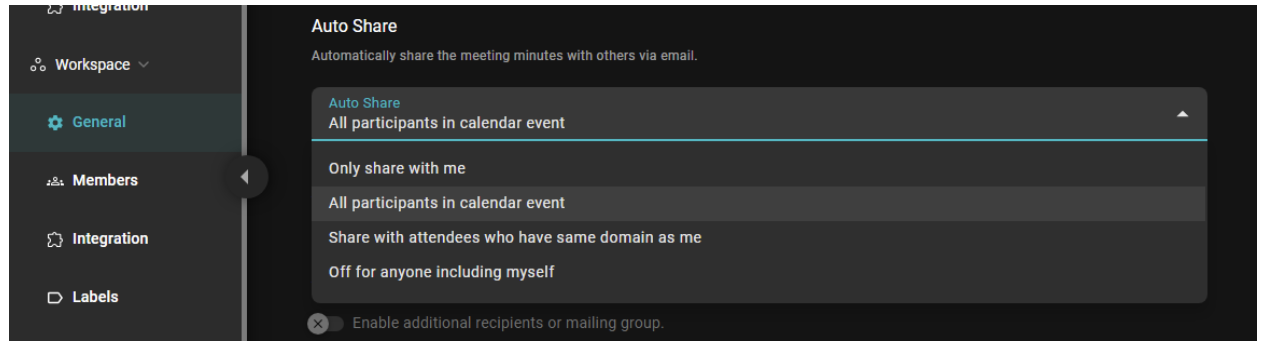
SeaMeet’s Auto-Share settings offer four flexible modes to control who gets the meeting minutes automatically.
In the SeaMeet General settings (shown above), you can choose one of four options for how meeting notes are shared after each call. This level of control ensures you maintain privacy when needed and share information when it’s valuable. The four Auto-Share modes are:
- Only share with me: SeaMeet will send the meeting notes only to you (the organizer or SeaMeet user). This is useful if you want a personal record of the meeting but prefer to forward or share insights with others manually.
- All participants in the calendar event: SeaMeet will send the notes to everyone invited on the calendar event. This ensures that every attendee (and even invitees who couldn’t join) get the same summary and transcript in their inbox. It’s perfect for team meetings or client calls where you want full transparency and consistent follow-up for all participants.
- Share with attendees who have the same domain as me: SeaMeet will share notes with people on your company domain (e.g., your colleagues), but exclude external guests. For example, if your email is alice@company.com and you met with a client john@client.com, SeaMeet would auto-share the notes with Alice’s fellow @company.com colleagues on the invite, but not with John. This mode is handy when you want to circulate minutes internally but not automatically send them to outside participants.
- Off for anyone (including myself): SeaMeet will not auto-send the meeting notes to anyone when this mode is selected. You might choose “Off” for sensitive meetings or if you prefer to review notes before sharing. (Even with Auto-Share off, you can always manually share a meeting’s notes later.)
These modes make Auto-Share highly adaptable to different meeting contexts – you decide whether notes go only to you, to everyone, only to the team, or to no one by default.
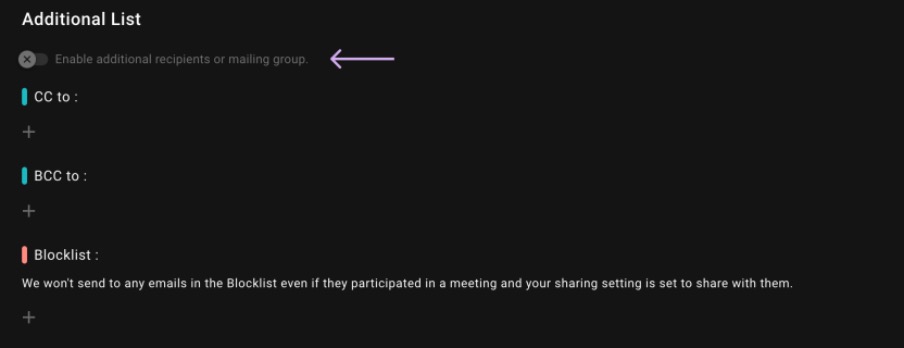
SeaMeet also provides an “Additional List” for fine-grained sharing control, including CC, BCC, and a Blocklist.
If you enable the Additional List option in the Auto-Share settings, you can specify extra recipients or rules for sharing:
- CC/BCC: Add specific email addresses (or a mailing group address) to CC or BCC on every auto-shared meeting summary. For instance, you might always CC a project manager or BCC your CRM system or archives, so they get a copy of every meeting recap. This is great for including stakeholders or logging notes in an external system automatically.
- Blocklist: Add email addresses or domains to the Blocklist to exclude them from Auto-Share. SeaMeet will never send meeting minutes to any address on your Blocklist, even if that person was invited to the meeting and your Auto-Share mode would normally share with them. This gives you peace of mind for sensitive contacts. For example, you might block external client emails if you don’t want SeaMeet to auto-send notes to clients, while still auto-sharing with your internal team. The Blocklist ensures you won’t accidentally share internal notes with people who shouldn’t see them.
With Auto-Share configured to your liking, SeaMeet essentially handles the entire meeting cycle: it joins the meeting, records and summarizes it, then distributes the summary to the appropriate people. The result is a huge time saver – instead of spending time after each meeting writing up emails or uploading notes, you know that SeaMeet has already delivered the recap to your team or any relevant audience. You can walk out of a meeting and trust that everyone is on the same page with the key points and action items in their inbox.
Boosting Productivity with SeaMeet’s Calendar Sync
SeaMeet’s Google Calendar Sync turns it into a truly hands-free meeting assistant. By combining Auto-Join and Auto-Share, you never miss a meeting and you never miss sharing the outcomes:
- Auto-Join ensures you never miss a meeting or any important detail, as the AI attends and records every call on time.
- Auto-Share automatically delivers the meeting notes to the right people, eliminating the manual work of sending follow-up emails.
Together, these features are a perfect productivity boost for SMBs and remote teams juggling busy schedules. SeaMeet acts like a diligent assistant that attends every meeting, takes thorough notes, and makes sure the insights are shared and archived.
Ready to experience stress-free meetings? 🔗Click here to install the SeaMeet Chrome extension today and connect your Google Calendar to try out Auto-Join and Auto-Share for yourself. You’ll quickly see how much time and hassle this AI meeting copilot can save. And if you’re an Outlook user – good news: SeaMeet’s Outlook Calendar integration is on the way (beta support is expected in about 2 weeks, with general availability in 4–6 weeks). In the meantime, give SeaMeet’s Google Calendar sync a go and never miss a meeting or its notes again!
Tags
Ready to try SeaMeet?
Join thousands of teams using AI to make their meetings more productive and actionable.