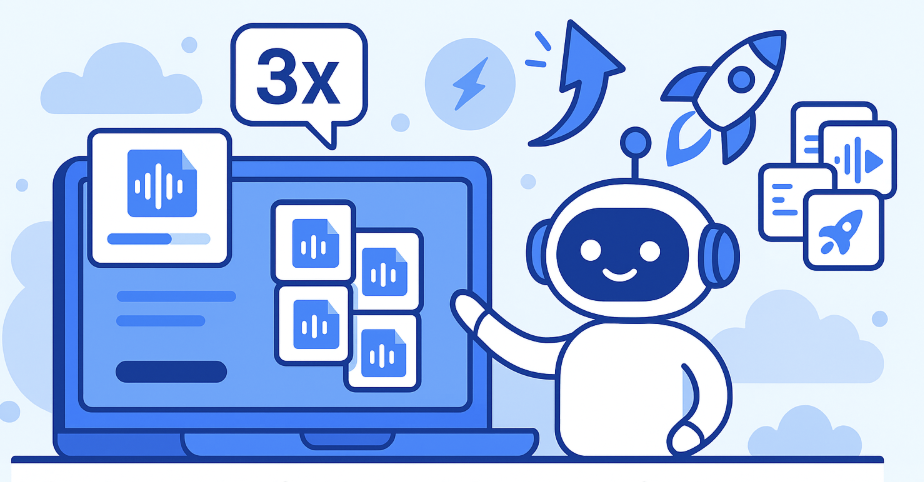
SeaMeet Audio Upload Gets a Major Upgrade: 3x Faster, Bulk Uploads, Smarter & More Reliable
Table of Contents
Last Thanksgiving, we proudly launched SeaMeet’s audio upload and transcription feature. Looking back, while the new feature launched as planned, we then embarked on a long “bug-fix marathon,” fueled by countless cups of coffee. Thanks to our users’ active feedback, we quickly patched up various edge-case issues. Even more excitingly, you can now upload multiple audio files in bulk, and SeaMeet will transcribe them all at once like a multitasking superhero! Transcription speed has also increased by 3x. In other words, what used to take ages now only takes one-tenth of the time to get it done. Plus, whether it’s an online Google Meet call or an offline recording, you can now centralize management and transcription on the SeaMeet platform, ensuring you never miss any important discussion.
Of course, the initial rollout of new features often comes with a few “hiccups.” Shortly after we launched audio transcription with Speaker ID, bug reports started pouring in: Speaker ID didn’t work properly initially with multi-track audio uploads; also, even if users renamed default labels like “Speaker 1” and “Speaker 2” to real names, those pesky placeholders stubbornly remained in summaries and attendee lists – much like “that guest who refuses to leave the meeting.” Fortunately, we tackled these issues one by one: Thanks to our proactive users, we jointly discovered and fixed the multi-track audio recognition problem, and we completely eliminated the hassle where renaming speakers required regenerating the summary. Thank you all for your patient support! While SeaMeet is no longer a fledgling “baby” product, we still hold true to Mark Zuckerberg’s famous adage: “If you’re not embarrassed by the first version of your product, you’ve launched too late.” Having gone through this trial, SeaMeet’s audio upload feature now emerges renewed, meeting you with greater stability and efficiency.
🚀 Feature Upgrade Highlights
After weeks of intensive development sprints, we’ve brought numerous upgrades to SeaMeet’s audio upload:
- Bulk Upload: Support for selecting and uploading/transcribing multiple audio files simultaneously, significantly boosting processing efficiency.
- Faster Transcription: Overall performance improved by ~3x, getting audio-to-text done much quicker.
- More Formats: Support for additional audio file formats including .mp3, .flac, .aac, .m4a, .opus, .ogg, and more – covering all common formats.
- Multi-Track Support: Optimized handling of multi-track audio files. Recordings with multiple channels will now transcribe correctly.
- Simpler Setup: Optimized the first-time user onboarding flow. You can now choose whether to enable features like “Auto-Join Meetings” and “Auto-Share Notes” during onboarding, giving you more flexible control.
These new features take SeaMeet’s audio upload capability to the next level, providing enterprise users with a more efficient and smoother experience.
📥 How to Upload Audio Files?
Uploading audio files for transcription in SeaMeet is simple. Just follow these steps:
1. Go to the File List: Open SeaMeet’s “File List” page and click the “Upload Audio File” button.
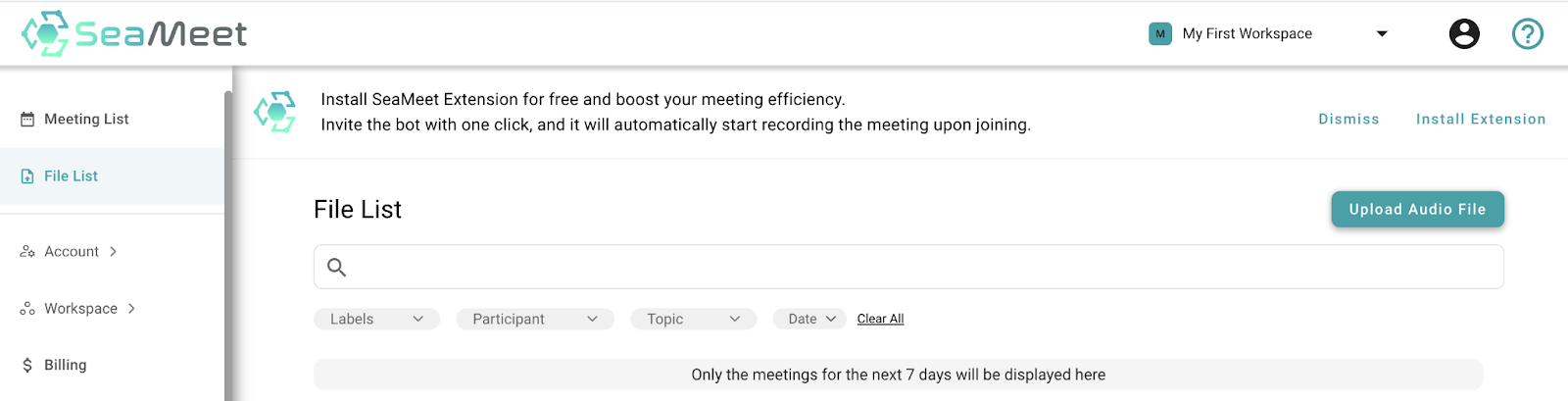
2. Select Audio File(s): In the pop-up window, select the audio file(s) you want to upload. SeaMeet supports multiple formats including MP3, WAV, AAC, FLAC, OGG, OPUS, and more. (Tip: Hold Ctrl/Shift to select multiple files for bulk upload.)
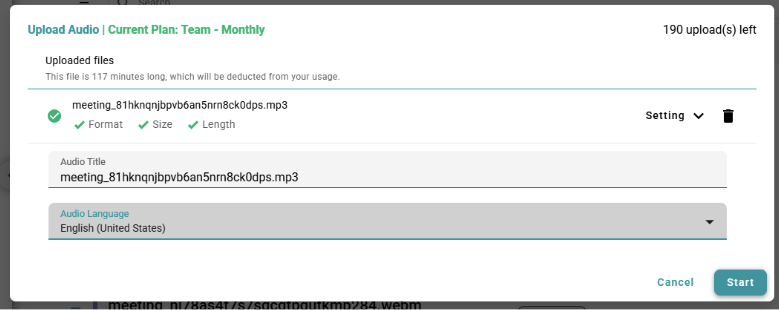
3. Adjust Upload Settings: Before starting transcription, customize settings for optimal results:
- Select the audio language.
- Add a meeting title for easy future reference.
- Optionally, set the meeting date and time (defaults to current time if not set).
4. Start Transcription: Click the “Start” button. SeaMeet Copilot will automatically process the uploaded audio file(s), generating detailed verbatim transcripts and concise meeting summaries.
5. View Results: Once transcription is complete, return to the File List page. Find your uploaded audio file entry to view its transcript and summary. Click to see the full text or preview the summary directly in the list.
SeaMeet transforms audio content into detailed written records and automatically distills concise meeting summaries, allowing for quick review of key points. As shown in the example image below, SeaMeet generated a summary for an uploaded recording. You can further edit the content, tag key topics, and share the meeting notes with team members for collaboration.
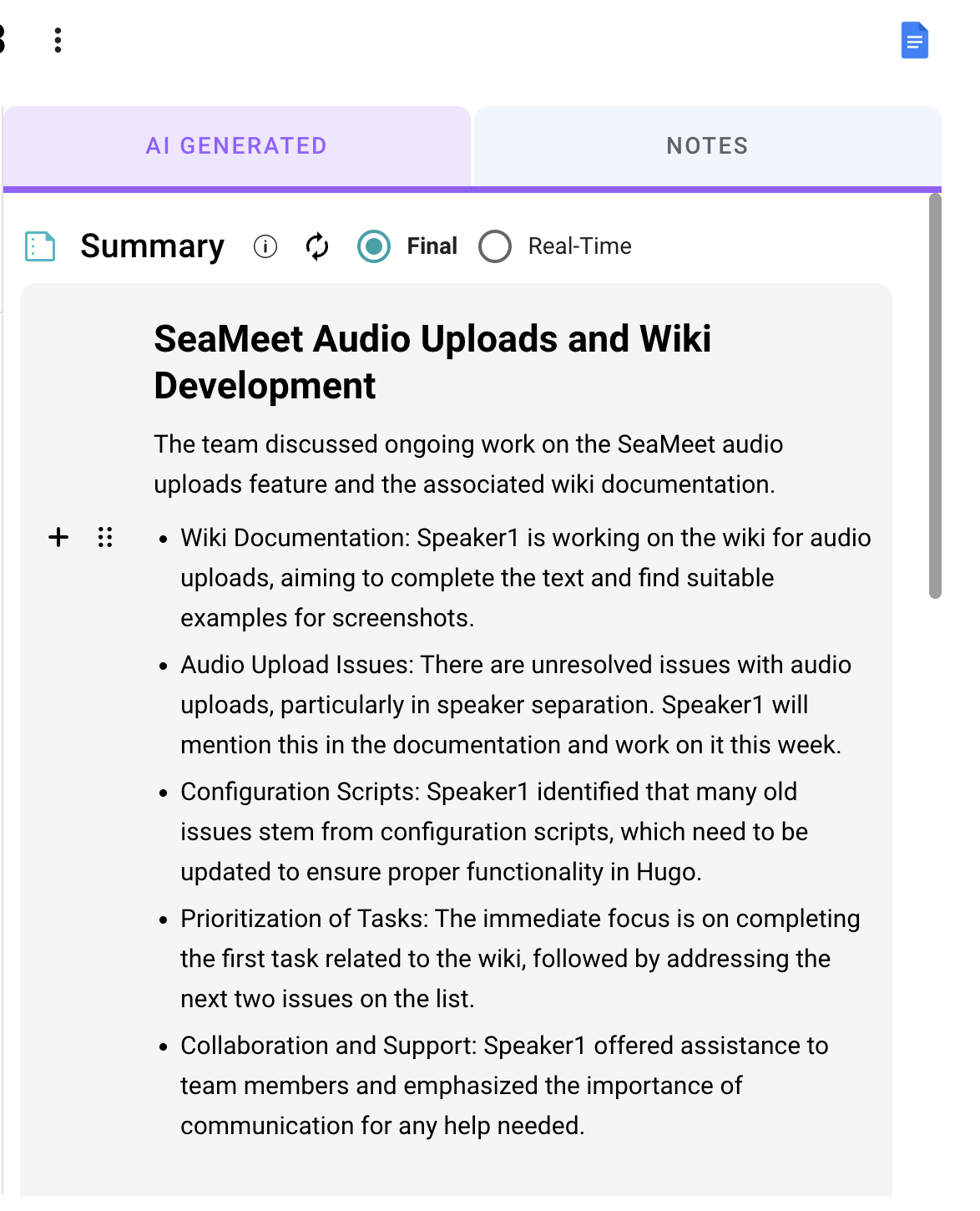
💡 The Advantages of SeaMeet Audio Transcription
Leveraging SeaMeet Copilot’s powerful speech recognition and intelligent analysis, uploading audio isn’t just about getting a transcript. It delivers significant value to enterprise teams:
- Editable Transcripts: SeaMeet treats uploaded audio like scheduled meetings, providing editable transcripts and summaries for proofreading and fine-tuning.
- Auto-Summaries & Action Items: The system intelligently extracts discussion topics and key action items from meetings, generating summaries for easy browsing. You can also manually add and track important tasks.
- Easy Collaboration & Sharing: Share transcription files with team members or integrate them seamlessly into platforms like Google Docs, fitting into your workflow and boosting collaboration.
- Never Miss a Meeting: This feature is ideal for transcribing external recordings or impromptu meetings, ensuring every conversation is documented. Key information won’t be lost due to the meeting format.
With these capabilities, SeaMeet ensures that both online and offline communications are fully recorded and utilized, helping teams better capture knowledge and track tasks.
🗣️ Speaker ID: Knowing “Who Said What”
When multiple participants are in a meeting, a plain transcript often makes it hard to tell “who said what.” To solve this, SeaMeet offers Speaker ID, using advanced voice technology to help distinguish speakers. Speaker ID works through Audio Diarization – simply tell SeaMeet the approximate number of speakers in the audio, and it will automatically segment the transcript accordingly.
The system labels speakers with generic tags (e.g., “Speaker 1,” “Speaker 2”). You can easily replace these tags with real names in the transcript. As shown below, just click the dropdown arrow next to a speaker name in the transcript and select “Change Speaker.” Then choose the correct name from your contact list. This updates the speaker label throughout the entire conversation (or selected lines) to your specified name, making the transcript clearer and easier to review.
(Image description placeholder: Example showing the “Change Speaker” dropdown in the transcript.)
It’s worth noting that when Speaker ID is enabled, SeaMeet leverages Seasalt.ai’s leading speaker separation algorithm to enhance transcription accuracy. This feature works best in small group meetings of 2-6 participants; performance may decrease with more attendees. Therefore, we recommend using it in appropriate scenarios for the optimal transcription experience.
⚡ Boost Meeting Efficiency with SeaMeet
SeaMeet’s audio upload and intelligent transcription features are transforming any meeting recording into actionable insights, effectively enhancing team collaboration and productivity. Log in to SeaMeet now, try uploading your audio files, and experience the high-speed, accurate, and seamless transcription delivered by your all-in-one meeting assistant!
Tags
Ready to try SeaMeet?
Join thousands of teams using AI to make their meetings more productive and actionable.